WebCenter
Any TAG associate can access any past and current pay stub(s) through their WebCenter Account.
One Week Delay Payroll Method
TAG uses a One Week Delay Payroll method. By using this method, payroll is ran/processed after all hours worked have been reported for the entire pay period. This means you will receive a paycheck for all hours worked in a pay period on the Friday following the last day of the pay period.
How To Access Your Pay Stubs Through WebCenter
Step 1:
Log in to your WebCenter account. If you don’t remember your username, click ‘Forgot username’ and input the email address we have on file for you. Once you’ve received your username, you can reset your password by clicking ‘Forgot password.’
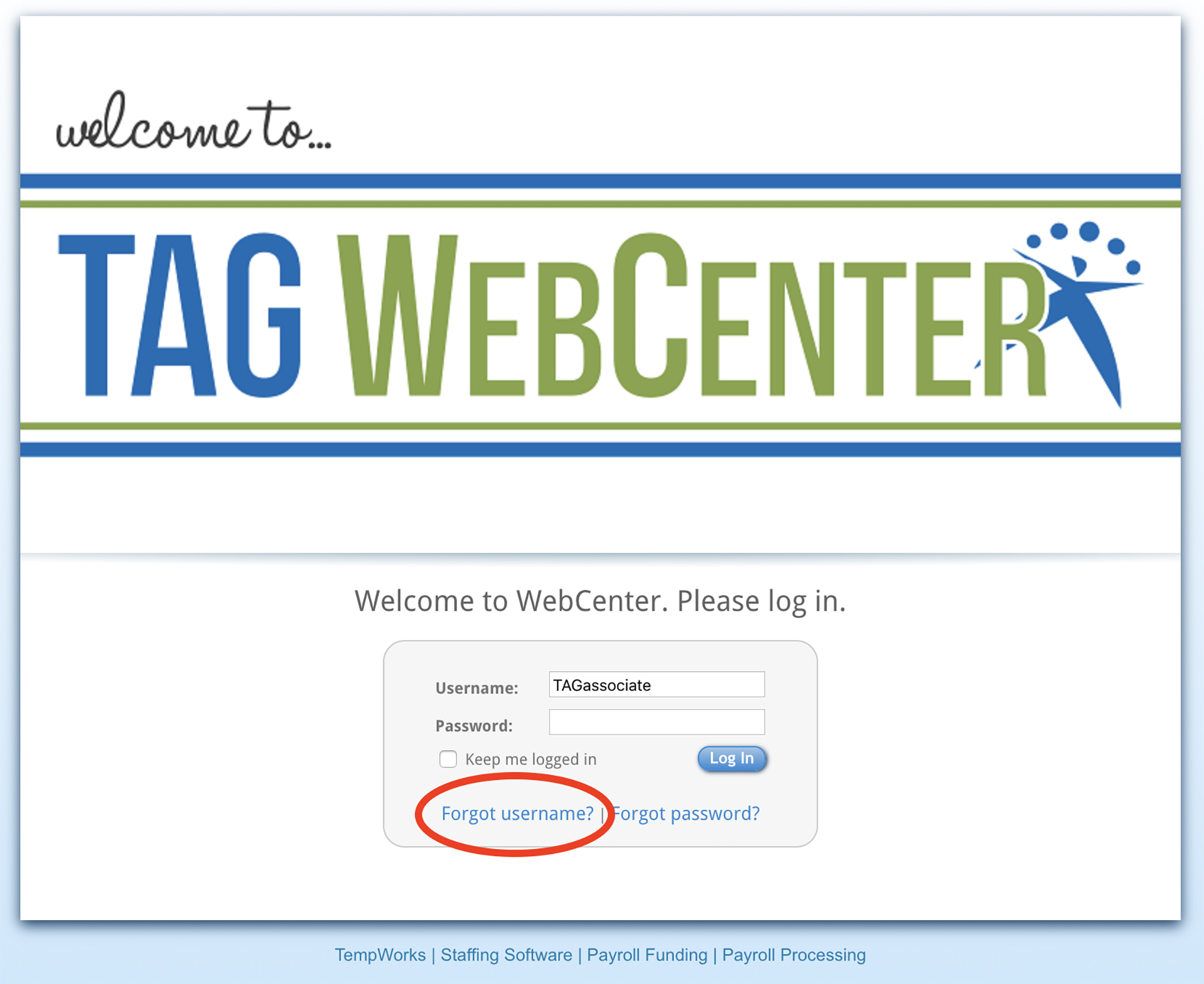
Step 2:
Once you’ve logged in to your WebCenter account, click ‘Pay History’ in the top right-hand corner of the WebCenter top navigation menu.
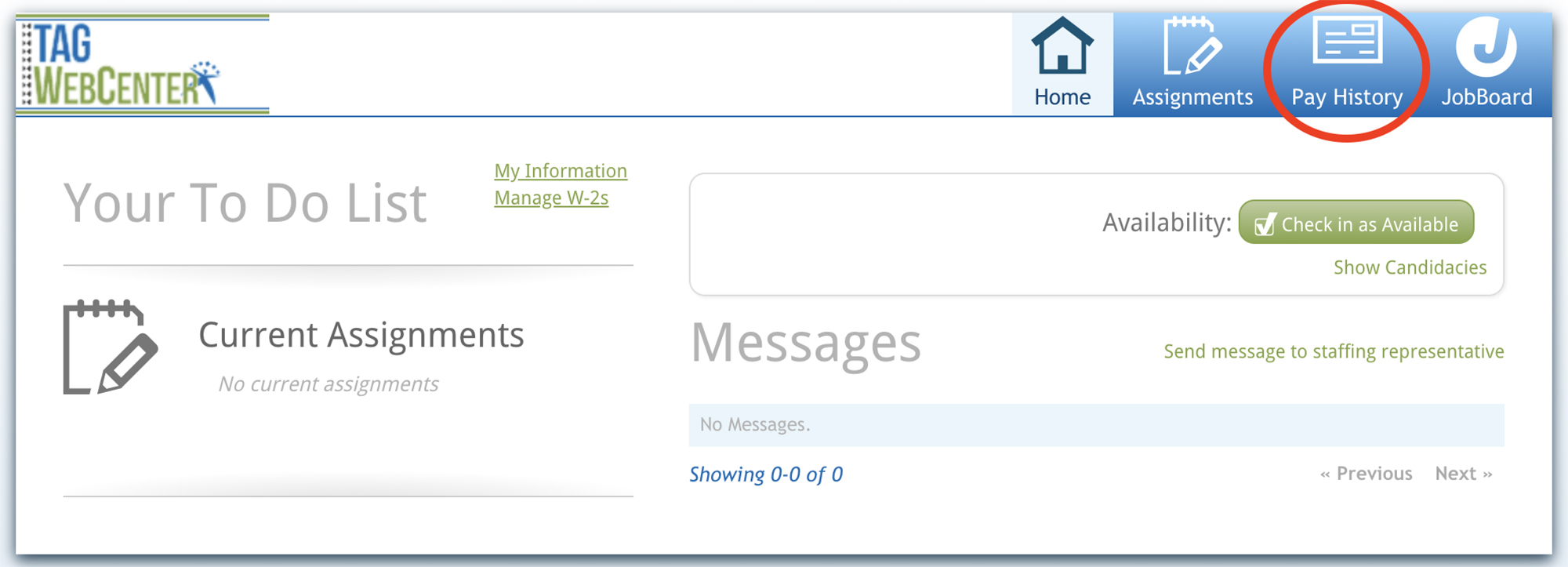
Step 3:
Select the pay stub you want to view. A summary of that pay stub will be on the right side of the screen. The right-hand menu items are interactive and allow you to view the summaries of different parts of the selected pay stub by clicking the coordinating tab. You can view your full pay stub in detail by clicking ‘View Printable Version.’
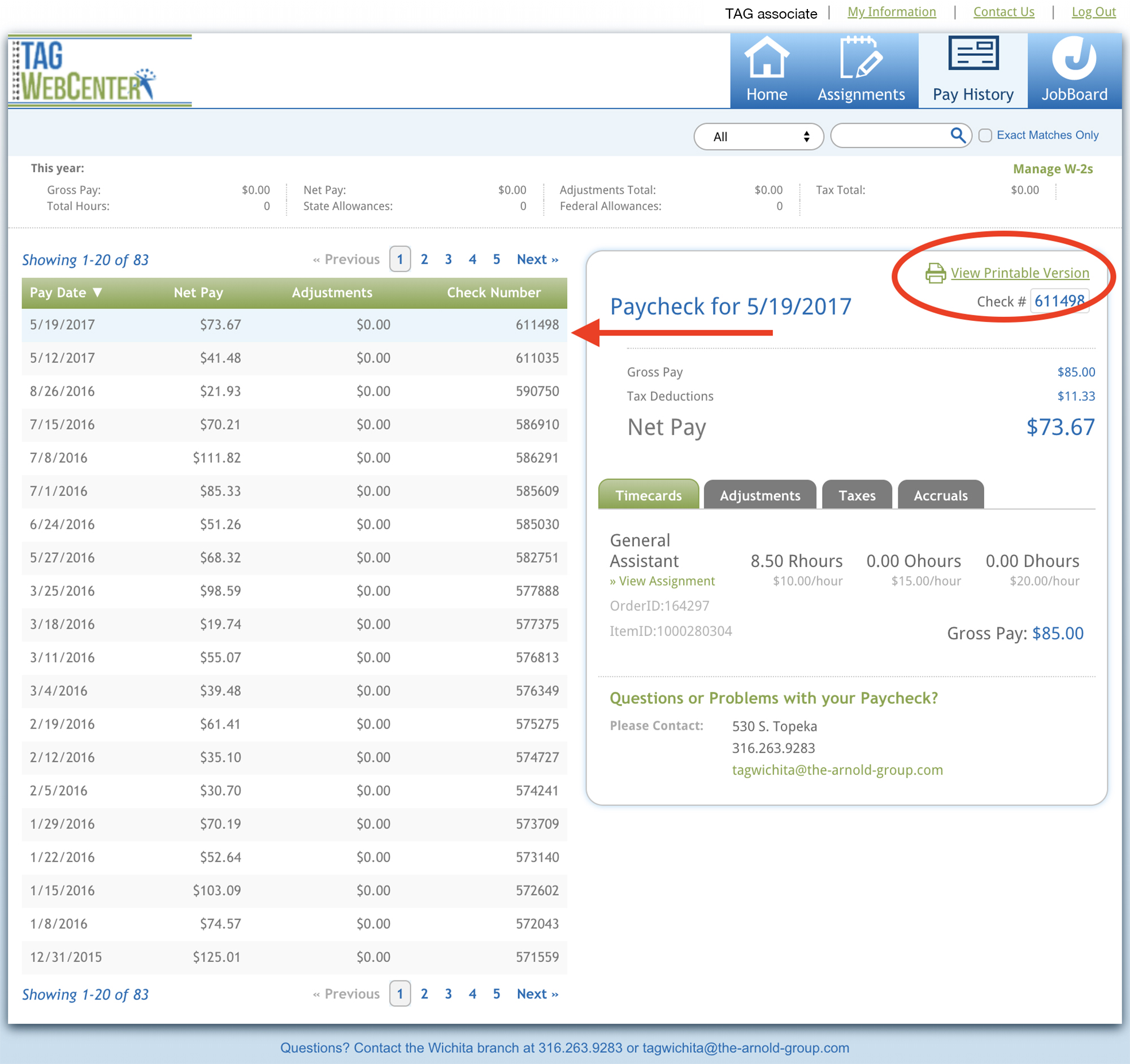
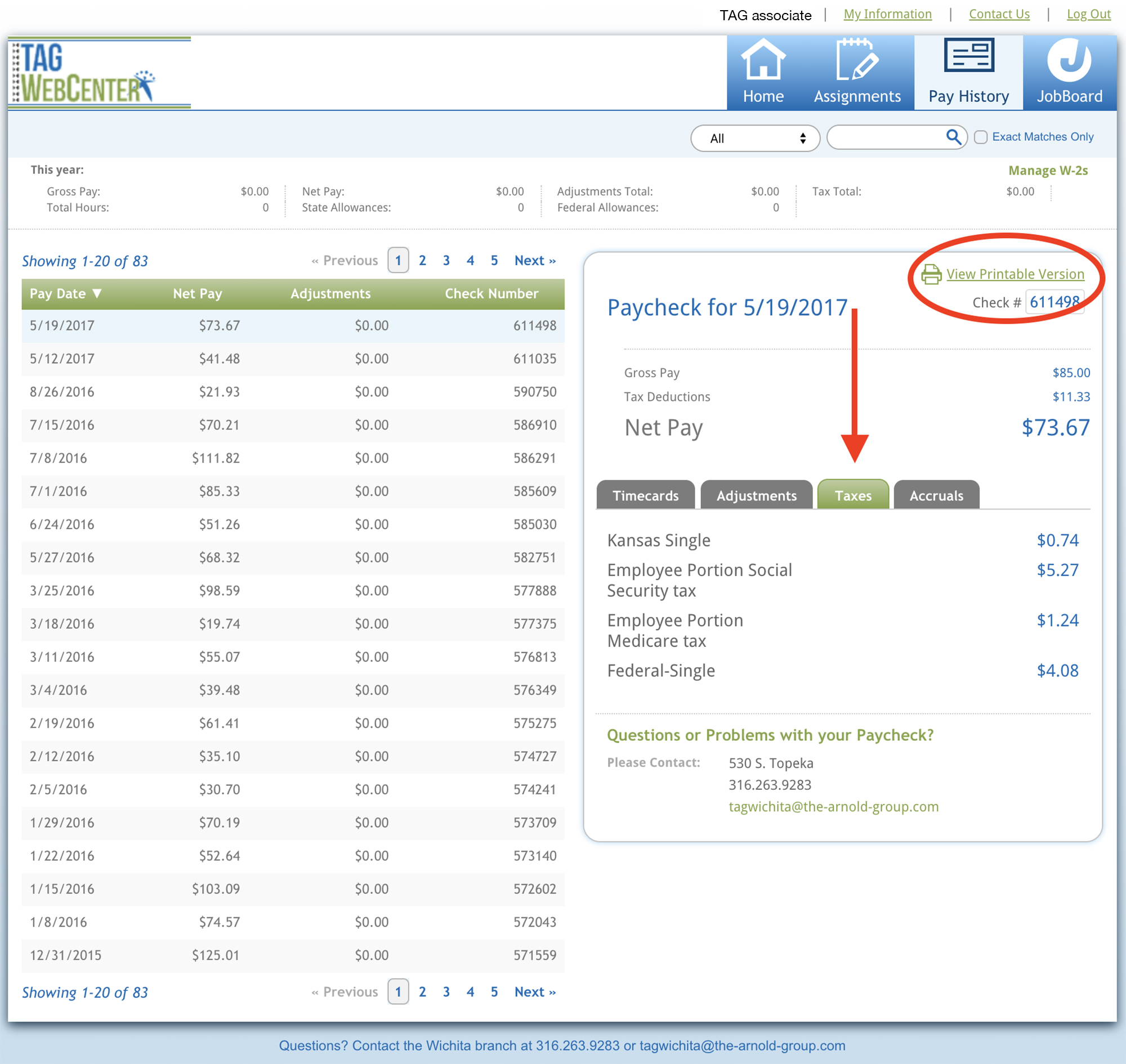
Step 4:
After clicking ‘View Printable Version,’ your entire pay stub will load in full detail in a new tab. Check the key below for a full explanation of what everything on your pay stub means. If you have additional questions, please contact your local branch office.
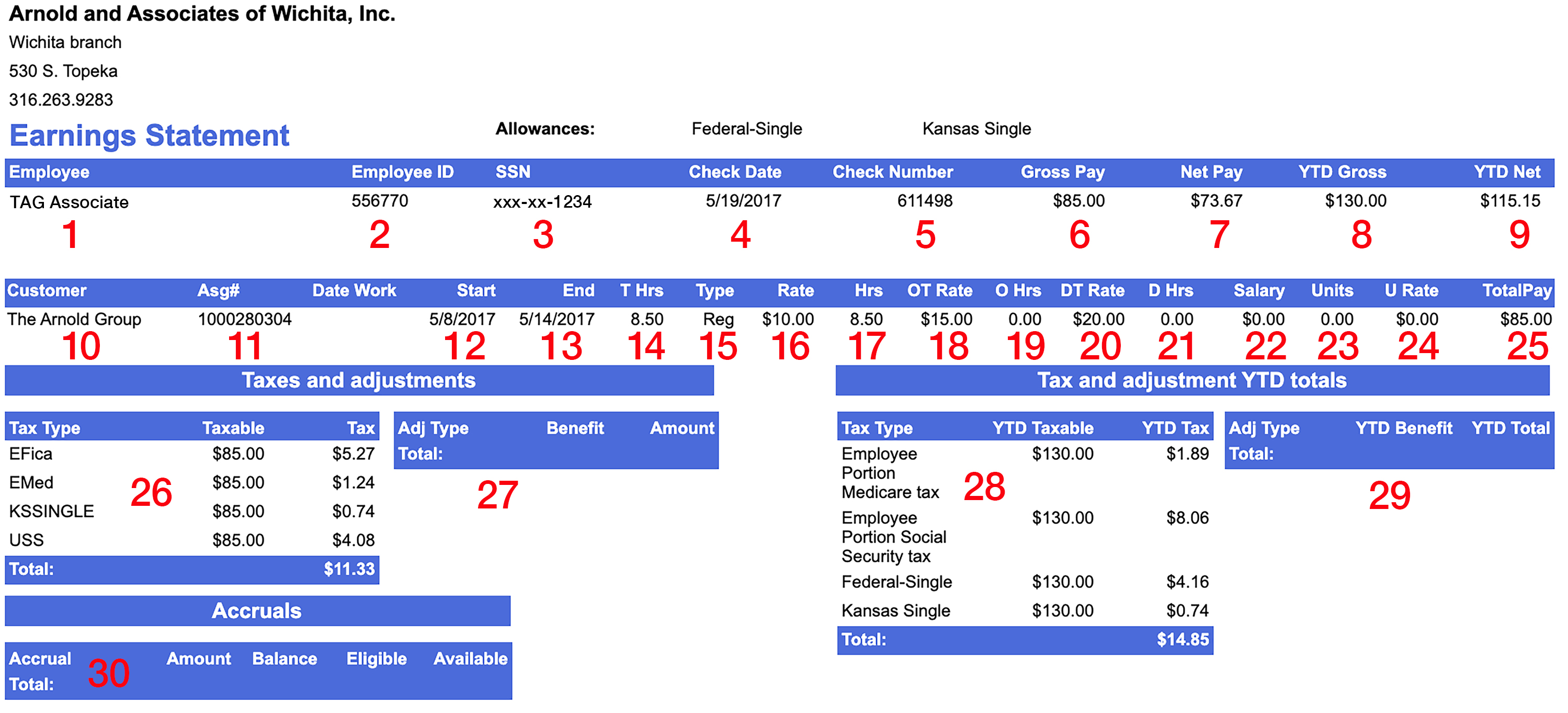
- Employee – TAG Associate’s Name
- Employee ID – TAG Associate’s Employee ID Number
- SSN – TAG Associate’s Social Security Number
- Check Date – Date of Check
- Check Number – Number of Check
- Gross Pay – Gross Wages on Weekly Check
- Net Pay – Net Wages on Weekly Check
- YTD Gross – Gross Wages Year-To-Date
- YTD Net – Net Wages Year-to-date
- Customer – Name of TAG Business Client
- Asg# - Assignment Number
- Start – Start Date of Week on Check
- End – End Date of Week on Check
- T Hrs – Total Hours Worked
- Type – Type of Earnings ( Regular, Holiday, Vacation, Bonus, etc.)
- Rate – Hourly Rate of Pay
- Hrs – Hours Paid for Type of Earnings
- OT Rate – Overtime Rate of Pay
- O Hrs – Overtime Hours Paid for Type of Earnings
- DT Rate – Doubletime Rate of Pay
- D Hrs – Doubletime Hours Worked
- Salary – Salaried Rate of Pay
- Units – Bonuses/Commissions/Price Rate/etc.
- U Rate – Unit Rate of Pay
- Total Pay – Total Pay for Each Line Item
-
Tax Type – Weekly Tax Deductions
- Deduction Code
- EFica
- EICMarried
- EICSingle
- EMed
- KSMAR
- KSSINGLE
- USM
- USS
- Deduction Explanation
- Social Security Tax
- Earned Income Credit (Married)
- Earned Income Credit (Single)
- Medicare
- Kansas State Income Tax (Married)
- Kansas State Income Tax (Single)
- Federal Income Tax (Married)
- Federal Income Tax (Single)
-
Adj Type – Weekly Adjustment Deduction/Addition
- Adjustment Code
- Equipment
- IRS Levy
- KSGarnish or KSGarnish2
- USDeptEd
- KSchSup1,2,3…
- 19WCH-E+C
- AdminFee
- Adjustment Explanation
- Equipment Charged to Employee
- IRS Levy
- Kansas State Garnishment
- Department of Education – US Government
- Kansas Child Support
- Example of HealthCare Adjustment *code will depend on plan
- Administrative Fee for Adjustment
- YTD Taxable – Annual Tax Deduction
- YTD Benefit – Not Currently Used
- Accruals – Not Currently Used
Tax Deductions/Withholdings
Taxes are withheld according to the deductions/withholdings you specify on the Form W-4 you fill out during the onboarding process. If you would like to update your tax withholdings, you can submit a new Form W-4 or contact us to initiate the process. You can estimate the tax deductions/withholdings recommended to withhold through the IRS Tax Withholding Estimator.